✍️ Scrivener vs Word: 5 Exciting Motivating Power Tips You Need to Soar
Share the Fun!
Scrivener vs Word
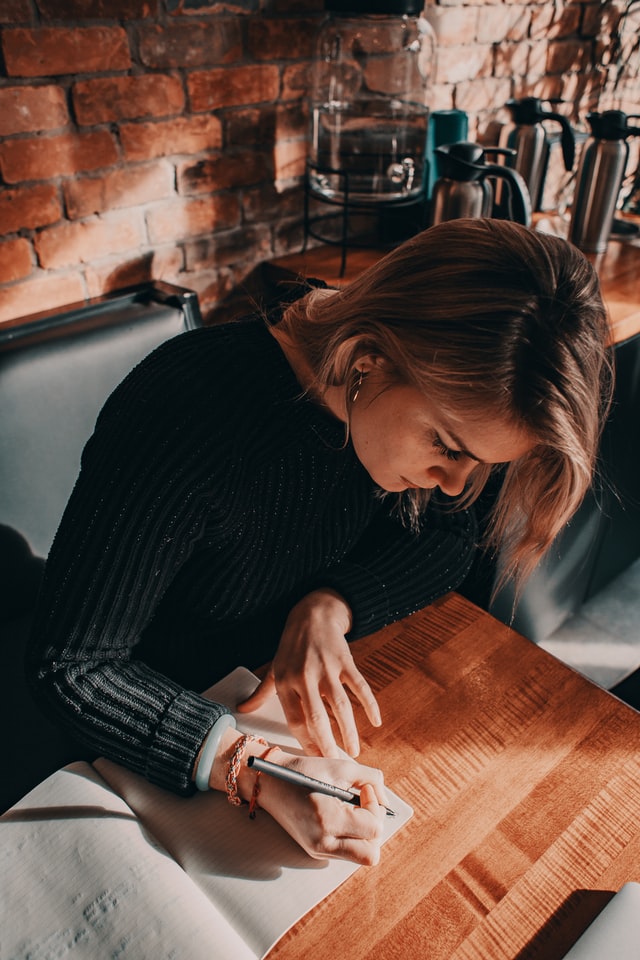
Curious about what goes on in the hallways of a writer’s conference? One can usually find writers whispering about the merits of Scrivener vs. Word.
“Is Scrivener really better than Word when writing a novel?” one author usually asks another.
Writers, non-fiction and fiction alike, are curious to see how Scrivener measures up against Microsoft Word and Mac pages.
Why the “Scrivener Vs. Word” Decision is So Challenging
One enduring stereotype about fiction writers is that they’re creative. Fair enough. Another cliché is they’re tech-phobic. I’m not sure this has much merit. Writers love buying the latest books and software to relieve angst and encourage productivity.
This said, some creative-minded people are apprehensive about utilizing technology in the writing process.
This is especially true if the technology represents a learning curve, seems like if it “might” have the potential to limit or “box in” their creativity, or has the potential to lose their work.

Gwen Hernandez: The Scrivener vs Word Expert Answers Your Questions
The idea for this article came a few months back. I was watching Gwen Hernandez, author of Scrivener for Dummies and the creator of a well-reviewed online Scrivener online classes, give a presentation for Romance Writers of America (RWA) during their virtual 2020 conference.
Though I’ve seen Gwen Hernandez speak many times at RWA, this is the first time the popular conference was virtual. So as I listened to her speak on my own desktop, I could match her words to the tools on my Scrivener program.
Touching the Tools
The ability to touch and operate the different Scrivener tools while she spoke provided a lot of clarity of the Scrivener program. In her own online courses, she uses a combination of voice, video snippets, and text in a similar but highly organized way.
This article features an interview with Gwen focused on frequently asked questions about the Scrivener program. Click Here to Jump to the Interview

Scrivener Vs. Word: The Initial Buzz
All writers look for the magical tool which will help them become an overnight best-selling author. So you can imagine Scrivener created quite a buzz when it first came on the market.
Seduced by the program’s free month’s trial period and low purchase point (under $45) many writers were quick to buy. It’s a small amount to check out the Scrivener vs Word controversy for yourself.
Benefits of Scrivener
Many writers praise Scrivener because it is provides organizational, time saving, and even creative value. Among my favorite aspects of the program is the ability to store all my project information in a single Scrivener file.
This includes pictures, setting information, character details, a synopsis and other storyboarding information, and more.
Some writers use Scrivener like a super-charged word software program (like Word or Pages), while others take full advantage of its capabilities.



What is Scrivener Writing Software? The History
Scrivener is a book-writing software program developed by author Keith Blount.
Frustrated by trying to organize his notes and documents, he learned how to code and create a software dedicated to helping writers get and stay organized and avoid distraction.
Scrivener Vs Word
Unlike writing in a processing program like Word or Pages, Scrivener (in my definition)
allows you to organize your work into neatly organized units.
In the fiction world, some people call them “chapters” while others call them “beats” or “scenes.”
Scrivener allows places to store information. Click to Tweet
Photos and Research in Project File
Beyond the “words” of your fiction or non-fiction story, Scrivener also allows for places to store your research, photographs of settings or characters, character biographies, and much more directly in your project file.
The unique structure of Scrivener allows you to manipulate your work so you can see the entire structure of your book at once, and then zoom in for a look in closer detail.
You can easily re-arrange scenes, or even cut and contain them in an outside folder should you want to add them back later.
“Movie Studio” Foundation
Before Scrivener and other sophisticated computer programs, many screenwriters used notecards and a bulletin board (corkboard) to write the “key beats.”
Like in a movie.
Scrivener creates folders for major plot events and individual documents for each scene.
It gives you a drop down list of your scenes so you can get an overview of your work immediately.
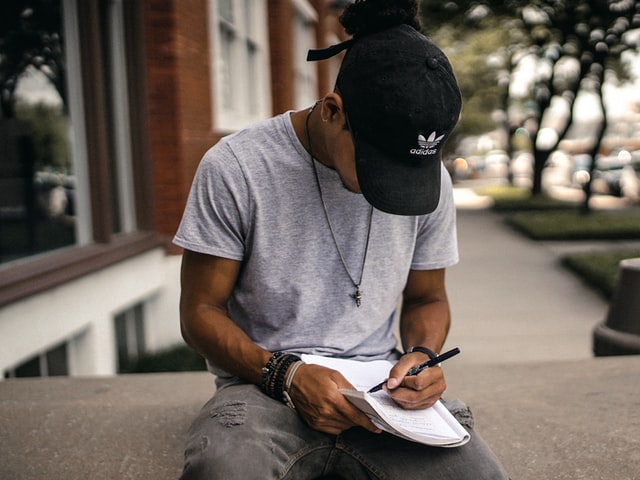
Gwen Hernandez explains Scrivener vs Word at a Detailed Level
Gwen is the author of the book Scrivener for Dummies and creator of Scrivener Classes to help you learn Scrivener fast.
Question: Gwen, what motivated you to take the plunge into Scrivener writing software in the early days?
Thanks for inviting me to chat! In mid-2009, a few months after I started writing seriously, I met a woman at a Romance Writers of America (RWA) workshop who noticed I was using a Mac and suggested I try Scrivener (it was Mac-only at the time).
Frustrations with Word? Click to Tweet
I downloaded the free trial and instantly realized it would solve some of my basic frustrations with Word.
Scrivener lets me see the structure of my story at a glance, easily locate a specific scene, pick up writing or editing exactly where I left off, and capture ideas for later in the book.
Obviously there’s so much more, but those were the features that hooked me in the beginning.



Question: Many people wonder if it is better to have your story mapped out before you use the Scrivener software, or if you can use Scrivener as a brainstorming tool.
The beauty of Scrivener is that it flexes to fit your style of writing. I’m a pantser who knows very little beyond the basics when I write, so the software helps me keep my mess organized.
Those who prefer to plot in advance can create the structure first and then fill it in.
Index Cards & Story Board
For example, if you like to “storyboard,” you can use Scrivener’s Corkboard feature to add index cards with a scene/chapter synopsis until you’ve fleshed out the story.
Index cards are easily moved around and edited. Each index card is linked to a blank document where you write the scene/chapter text when you are ready.

Gwen Hernandez Continues Discussion of Scrivener vs Word
Question: Aside from the Corkboard where writers can arrange and shuffle virtual notecards, what are some other ways authors can use Scrivener for brainstorming?
Probably the easiest is to create a blank document and start listing ideas. I always have a document going I add to every time I get a new idea for the story. I also use it when I’m stuck, to kind of free write, almost as if in conversation with myself.
If I do this on paper, I always type it into Scrivener later, so it’s captured in my project file.



Question: For your own writing, how do you like to start a new Scrivener project? For example, do you first fill in the character and setting tabs?
Or do you start with a dramatic scene? I ask because one best-selling author recently said she starts with three pieces of paper and labels them “beginning” “middle” and “end.”
One can easily do this in Scrivener with folders. Do you think it’s a good idea?
I think every author has a process that works best for them (and may develop as they get more experience). I start with the “Blank Project” template because it’s clean and simple.
Notes and Snippets
I tend to write a lot of notes and snippets of scene ideas before I find the story. It’s a little painful, honestly, but Scrivener makes it easy to capture all of my stray thoughts and ideas so I lose nothing.
Once I’m ready, I’ll create scene document, add notes on what I think will/should happen in the Synopsis section, and then write.



If you have a plotting style you like, you can set your project up in that way before you write. For example, the three-part setup you mentioned above, or maybe something more complicated where you create a document or folder for each element in your favorite story structure method (e.g., Save the Cat, Romancing the Beat, Story Genius, Michael Hauge).
Some people know their story will always have 20 chapters with two scenes per chapter, so they could create 20 chapter folders, each with two scene documents inside. It really depends on what works best for you, and luckily Scrivener lets you decide.



Some people don’t organize their documents by structure but “tag” each document instead—using the Label or Status field—to mark where it falls in the structure. There are options for everyone.
Question: In your courses and lectures, when new Scrivener users ask a question, are there some common themes?
Not themes for Scrivener questions so much, other than “why is this so different from Word?” 😉
Really, I see a lot of issues around basic computer skills. Things like an inability to accurately drag and drop files, not understanding their computer’s file system, being afraid to try any toolbar buttons or menu items because they might “break something.”
Struggling with the Interface?
Beyond that, people struggle with the unfamiliar interface and get overwhelmed. Unlike Word or Pages, where you just need to know how to write and maybe some basic text formatting, people want to know how to do everything in Scrivener.
Then they get frustrated when they can’t immediately figure it out—or they decide it’s too distracting from the writing—and they quit.
Get Familiar with Basics
I recommend getting familiar with the basics to the point where you can start writing, then learning the specific features that drew you to the software in the first place (e.g., the Corkboard or automatic backups), then looking for ways to address a need as you encounter it. If there’s something you want to do, there’s a really good chance Scrivener can do it.
If Scrivener doesn’t solve some kind of frustration for you, then maybe it’s not worth the effort. That’s okay too.



Question: One valuable feature of Scrivener is the ‘synopsis ’and ‘notes ’section to the right of the writing pane. In one recent RWA conference you advise that people use the “synopsis” panel to outline Goal, Conflict, and “Disaster.” The terms are like those used by Debra Dixon of the popular book GMC: Goal, Motivation, Conflict.
So why do you as a writer replace the word “conflict” with disaster?
There are so many ways to use the synopsis. GMC is a great one, and the one I originally used when I started out. In the RWA webinar, I was talking about Dwight Swain’s concept of scenes and sequels.
In a scene, he recommends focusing on the Goal, Conflict, and Disaster. For a sequel, you’d craft the Reaction, Dilemma, and Decision. Techniques of the Selling Writer outlines this in detail, as does Jack Bickham’s Scene and Sequel.
You could also just put a line or two to remind you what the scene is going to be about. Or leave it blank! 😉 Again, whatever approach you want to follow.
The Notes section of the Inspector is a great place to jot down thoughts, ideas, or reminders for that particular document so you don’t lose track.

Question: In your book, course, and speaking engagements, you touch on many of the “bells and whistles” found on Scrivener.
These include the ways to code scenes with color, block out distractions, etc.
When someone is just trying to learn Scrivener fast, what are the top three fundamental things they should focus on?
Gwen responds:
1. Get familiar with the interface (menu bar, toolbar, Binder, Editor, and Inspector).
2. Learn how to work with documents, e.g., add, delete, move, rename.
3. Learn how to import files, to include text, images, and PDFs.
As your comfort level grows, investigate other features by priority. You don’t need to know how to compile (export) your manuscript if you haven’t written it yet, but you might want to learn how to color code scenes to help you track point of view or setting.






Question: In terms of your course, do you recommend that people go through it in a step-by-step fashion?
Or should they take the course while simultaneously working on a project and refer to it as “instant help?”
Either could work, depending on the person. I’ve found that even long-time users have sometimes missed basic, helpful concepts, so it’s good to at least skim through the introductory sections even if you think you already know that stuff.
Create a Test First
I recommend you create a test project to work through so you can try out new things without worrying about losing words you care about. It’s useful to know a feature exists even if you don’t think you need it right now.
That way, down the line when you think, “I wish I could find all the scenes where I mentioned polar bears,” you’ll know the capability is there. Then you can review the lesson on searching.
Question: If you had to choose only a single way Scrivener has helped you the most in your writing, what would that be?
It has decreased my stress. When I open a project, I can instantly see how much of the story I’ve already created, how it’s all laid out so far, and what I need to do next.
All of my supporting materials and notes are there, so I know everything I need is in one place so I can get to work.

Scrivener Vs. Word: My Experiences
Very grateful to Gwen Hernandez for answering these questions.
So here is my story. I’ve had Scrivener when it first came out. For me it represented a learning curve. Though you can get started writing quickly, I found comfort in the familiar blank page of a Word or Pages document.
The Fear of Losing Work
For many, this fear exists. We spend hours, days, weeks, and even years working on a manuscript.
Over the years, I’ve had a few scenes and even complete manuscripts disappear using the Scrivener software.
The latest one occurred a few months ago when my finger slipped as my dusty bus traveled a bumpy road in Chile. Suddenly, the scene that took me hours to write suddenly gone.
But was it really gone?
In every single case, the work disappeared only temporarily: hidden, vs truly lost.
How did I get it back?
Literature and Latte (the company producing the Scrivener software) has an online tech support group. They quickly set me straight. The missing material was temporarily hidden, incorrectly filed, or could be recovered via a backup.



Here are my favorite points about Scrivener vs word
1. Novelists can jump around to different parts of their novel should they hit a brick wall or want to move comfortably between the scenes.
2. Novelists will find a handy digital receptacle withing their Scrivener story file to hold images, web sites, character profiles, setting data, and more.
3. Instead of cutting and deleting scenes or snatches of dialogue, you simply cut and paste it into a “deleted scene” file.
4. Writers can easily track the word count of a scene or the entire manuscript.
5. Non-fiction writers can easily shuffle around chapters.



6. Writers can create a “distraction free” environment in Scrivener that blocks out other programs.
7. Writers can create and shuffle around digital colored note cards the same way they might do with physical note cards.
8. Writers can generate a synopsis of their project without printing out a .PDF or copy of the manuscript.
9. Writers can also keep track of scenes featuring individual characters, character duos, and character sets via color. This is best used by writers who want to balance out two points of view characters, or prevent a single character from dominating a scene.
10. Writers can take a “screen shot” of a scene within the program before revision and decide which to keep.
These seem the most popular benefits to Scrivener, yet fans rave about dozens more of Scrivener’s many abilities.



The Free Scrivener Trial
Scrivener has a 30-day free trial for both PC and Mac. If you’re interested in Scrivener but still afraid of it, download it and try it out.
You might begin by writing your chapter in a word program, like always, then when you’re finished cut and paste it into Scrivener.
This way, you can get a feel for the software and try out some nifty benefits of the program. Like the way it can store jpegs of your favorite characters, pictures of settings, and even give you a little box where you can write the goal, conflict motivation, disaster and other high points of a scene.

Many thanks to Gwen Hernandez for her insight and suggestions! Remember to check out her Scrivener Classes!